Surveillance Device License Pack - CLP4
Synology Surveillance Device License Packs are designed for expanding cameras, I/O modules, intercoms, access controllers, IP speakers, and transaction devices set up on Synology Surveillance Station. By default, you would have default licenses that come with Synology NAS/NVR; extra licenses can be purchased for additional surveillance devices as your business grows.
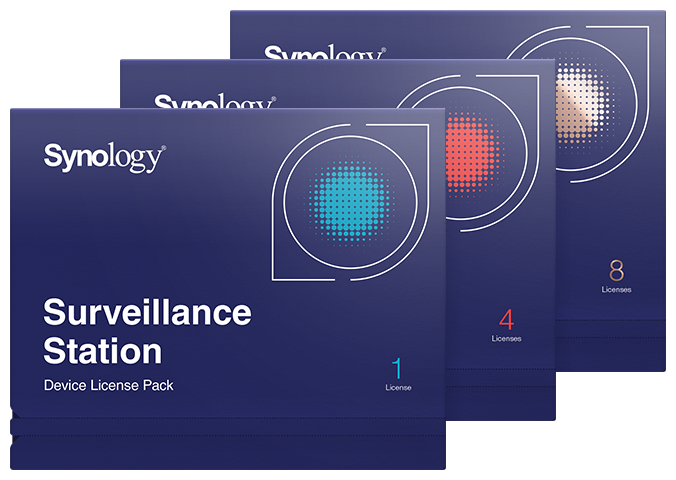
Licensing Plan
Synology NAS/NVR comes with default licenses1 that allow you to set up and manage surveillance devices. Synology also provides three options for additional purchased licenses: 1, 4 or 8 Surveillance Device License Packs; each comes with a single license key, allowing you to activate 1, 4 or 8 surveillance devices at a time.
To find out the maximum number of surveillance devices supported on each Synology NAS/NVR, please refer to the specifications of each model.
License Units
Under most circumstances, each IP camera, I/O module, IP speaker, intercom, and access controller will only require one license, while each transaction device will require two licenses. However, multi-lens cameras and video servers for analog cameras may require additional licenses. For more details about supported cameras and surveillance devices, please refer to the Camera Support List and Surveillance Device Support List.
| Device Type | License Units | Example | License required | |
|---|---|---|---|---|
| Synology Cameras | Per camera | BC500 (Learn more) | 0 | |
| Per camera | TC500 (Learn more) | 0 | ||
| Synology LiveCam | Per device | Synology LiveCam app | 1 | |
| Regular IP camera | Per camera | AXIS P1347 | 1 | |
| Panoramic (fisheye) | Per camera | AXIS M3007 | 1 | |
| Multi-lens | Fixed lens | Per camera | ArecontVision AV8185DN (Learn more) | 1 |
| Fixed lenses with independent IP | Per channel | AXIS Q3709-PVE | 3 | |
| Removable lens | Per channel | AXIS F44 (Learn more) | 5 | |
| Video server | Per channel | Vivotek VS8801 | 8 | |
| I/O module | Per device | AXIS A9188 | 1 | |
| Intercom | Per device | AXIS A8105-E | 1 | |
| IP speaker | Per device | AXIS C3003-E | 1 | |
| Access controller (door) | Per device | AXIS A1001 | 1 | |
| Transaction device (POS) | Per device | - | 2 | |
In the table above, you can see a detailed example of four different camera types. Certain panoramic cameras (e.g., Axis M3007) supporting on-camera dewarping may provide more than one stream (e.g., Quad View, Double Panorama, and Original View) at a time. Each regular and panoramic camera requires one license only.
There are two types of multi-lens cameras: fixed lens and removable lens. Most fixed lens cameras providing more than one stream at a time require only one license per camera. For fixed lens cameras with independent IP addresses or removable lens cameras, you will need one license per channel. For example, you can add as many as three lenses to Axis Q3709-PVE, which allows you to stream up to three channels. If you want to display all three channels in Surveillance Station, you will need three licenses. Take Axis F44 as another example. Axis F44 (with as many as four lenses) allows you to stream up to five channels, with four of the channels displaying footage from the four lenses, and the fifth channel combining the view of all four cameras. If you wish to display all five channels in Surveillance Station, you will need five licenses accordingly.
Video servers such as Vivotek VS8801 can connect to as many as eight analog cameras. In this case, you will need eight licenses accordingly. This rule also applies to video servers that are compatible with Surveillance Station.
License Activation and Management
In Surveillance Station, go to Main Menu > License > then click Add. The installation wizard will guide you through adding device licenses into Surveillance Station.
- The number of default licenses may differ. You only need to purchase extra licenses when your deployment requires more licenses than the default ones listed below:
- Synology NAS: 2 default licenses
- Network Video Recorder: 4 default licenses
- Deep Learning NVR: 8 default licenses
- One license can be applied to one Synology product at a time.
- To activate or deactivate license keys on your Surveillance Station, please make sure you can access the Internet to connect to Synology’s Authorization Server. If your NAS is designed to work in an offline environment, you can use DS cam to process the license authorization. (Learn more)
- Purchased licenses can be migrated, while default license keys cannot.
- If you have deployed Synology High Availability or a CMS failover server, there’s no need to purchase extra license keys for the failover server, as the licenses will be automatically migrated to the failover server when needed.
Skip the license with Synology Camera
Synology Camera is designed to work in perfect harmony with Surveillance Station.

Frequently Asked Questions
Where can I buy surveillance device licenses?
You can contact our authorized resellers. Please be sure to keep the license keys and the proof of purchase (e.g., invoice or receipt) afterward in a safe place. If the keys are lost, Synology will not provide any replacements or lookup services.
Furthermore, we highly recommend signing in to Synology Account on your device from DSM Control Panel. In some situations, such as when a hardware replacement is needed, Synology Account can authenticate your ownership of the license keys. (Please note that you will still need to enter the license keys after signing in to Synology Account on the new device.)
Do I need to renew my surveillance device licenses?
No, you don’t. Your surveillance device license pack is valid for good once activated. Likewise, default free licenses will never expire.
How do I migrate surveillance device licenses to another Synology product?
One license key can only be applied to one Synology product at a time. In case of hardware replacement, you can either reactivate the licenses on a new Synology device by deactivating them on the original device first or follow the migration process (depending on whether you still have access to the original device). Please refer to this tutorial for more details.
Can I migrate surveillance default device licenses to another Synology product?
No, you can’t. Purchased licenses can be migrated, while default license keys cannot.
However, If you have multiple NAS and would like to share default or purchased licenses between these devices, you can setup Centralized Management System (CMS) on Surveillance Station. The CMS host will manage the licenses owned by the recording servers in the central management system, thus maximizing the licenses utilization.
Can I install or delete surveillance device licenses offline?
Yes. If your Synology NAS/NVR is not connected to the Internet, there are two methods you can use to install/delete surveillance device licenses. You can either use Surveillance Station Client on an Internet-connected computer or DS cam app on a mobile device. Please refer to this tutorial for more details.
Where can I see installed surveillance device licenses?
In the License app, you can see all installed surveillance device licenses and check the number of licenses in use. If more licenses are required, new ones can be added up to the maximum number of surveillance devices as supported by your Synology device. Licenses no longer in use can be removed here as well. Please refer to this tutorial for more details.
