Migrating your Synology NAS
As your data requirements grow, you may need to upgrade your NAS. Migrating your data and settings to a new device is simple with Synology.
Migration Assistant
Easily migrate data and settings to a new NAS while maximizing service availability.
Drive migration
Move your original drives to another NAS simply and securely.
Configuration Backup
Keep a copy of settings from your old device and reuse them on another NAS.
Upgrading made easy
Migration Assistant
Take the complexity out of moving your data and settings from one Synology NAS to another while minimizing service disruption.
Smoothly migrate your data
Seamlessly migrate all data on your source NAS to the destination device.
Retain the same applications
Keep your installed DSM packages and their configurations intact when switching devices.
Same settings, new NAS
Keep your original system settings, including user and group configurations, and access permissions.
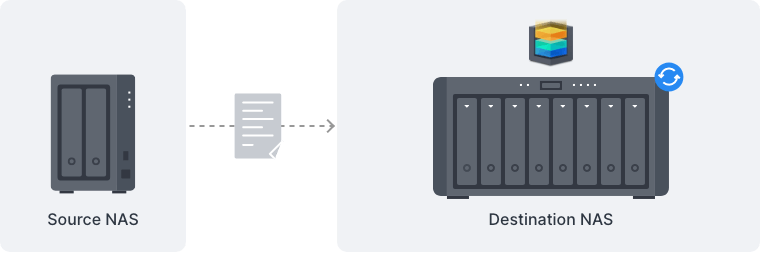
Migration in three steps
Step 1
Install Migration Assistant on your destination NAS.
Step 2
Create a storage pool on your destination that is equal to or larger than the storage pool on your source.
Step 3
Open Migration Assistant on your destination NAS and follow the wizard.
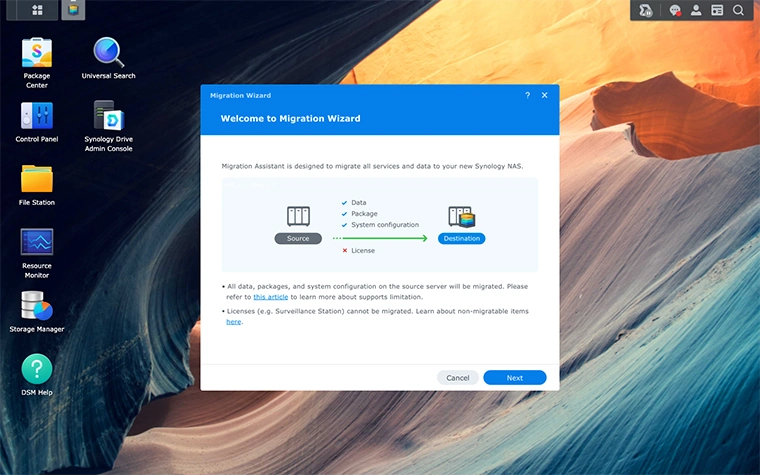
Drive migration
In time-sensitive situations, you can quickly migrate systems by installing your original drives on a destination NAS in the same order they were installed in the source NAS.
Fast
You can migrate your drives and have data accessible from the destination in minutes.
Economical
Use your original drives and add more to your new NAS to expand its storage later.
Ready to go
Your data remains intact and ready to use after your drives have been transferred.

Configuration Backup
Save a copy of your DSM configurations to your local computer and automatically restore them in just a few clicks using Configuration Backup from the Control Panel. Hyper Backup is recommended for a more flexible and complete backup solution that protects a variety of devices, workloads, and Synology packages.
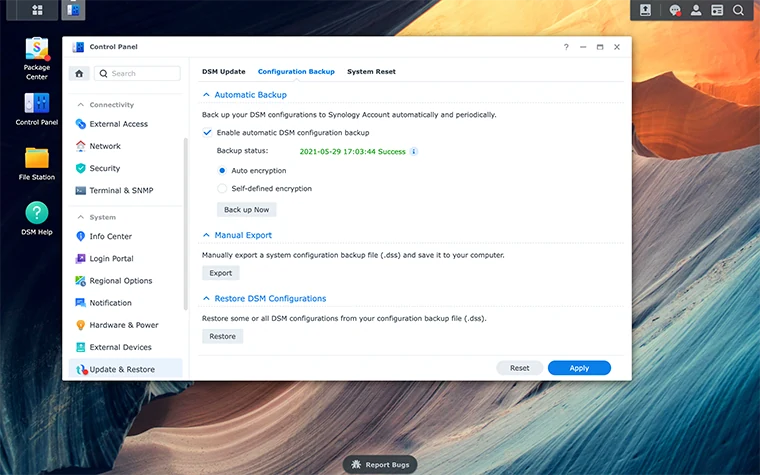
FAQs
What items cannot be migrated using Migration Assistant?
Licenses, Synology Account settings, and network configurations are not migratable. High-availability and MailPlus clusters, and SSD cache settings are also not supported. Read here for a full list of non-migratable items and learn more about how to transfer non-migratable items outside of Migration Assistant.
When should I use drive migration?
Drive migration is useful when you need to quickly move everything from one device to another. Drive migration only works with compatible NAS models or a refreshed version of the same model. If you are planning to add new drives to the destination device, we recommend using the Migration Assistant workflow to copy over your data.
Can I migrate data from one file system to another?
No. Migration Assistant is currently unable to migrate data across different file systems. Data can only be migrated between the same file systems.
Can I use Hyper Backup to migrate my data?
Yes. Hyper Backup can be used to copy data from your source NAS to a new destination NAS. This is recommended for users who want to change their file system or are unable to perform HDD migration. Find out how to migrate and restore your data on a new Synology NAS using Hyper Backup here.
What versions of DSM are supported with Migration Assistant?
At minimum, the source NAS must be running DSM 6.0, but we recommend it be updated to DSM 6.2.2 or higher. The destination NAS must be running DSM 6.2.2 or higher.
